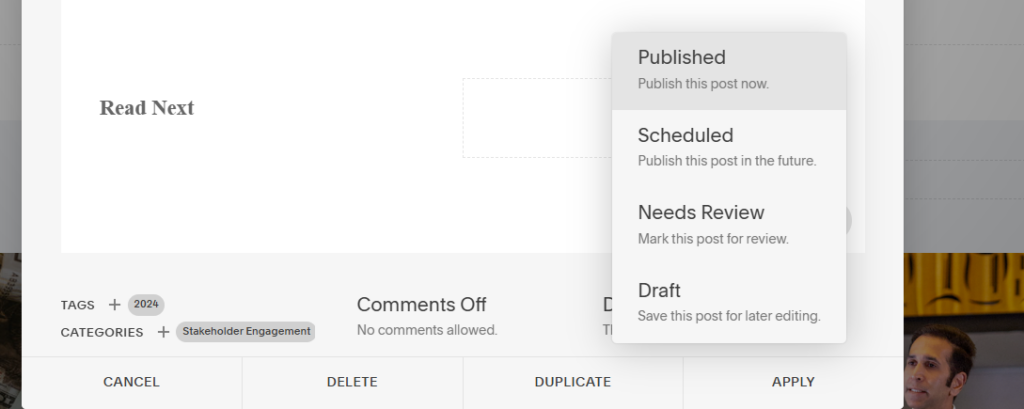Table of Contents
You can upload PDFs and other downloadable files and link them to buttons or text in your content.
Uploading a Document #
- Edit the page where you want to add the file.
- Add or click into a Text or Button block.
- Highlight the text you want to link (or click the button settings).
- Click the link icon (🔗).
- In the link popup, click the “File” tab or the gear icon next to the URL field.
- Click “Upload File” and select your PDF or file.
- Once uploaded, it will automatically insert a link to the file.
- Click Apply or Save.
Linking a Button to a PDF or Office Document (Word, Excel, Powerpoint) #
- First Add or Edit a Button Block. You can select a widget to edit by clicking on it to highlight the button then click the Edit (pencil icon)
- Alternatively double click to bring up the Settings screen for the button.
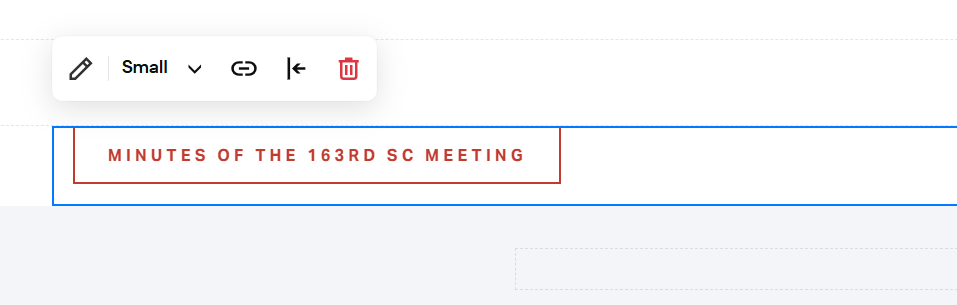
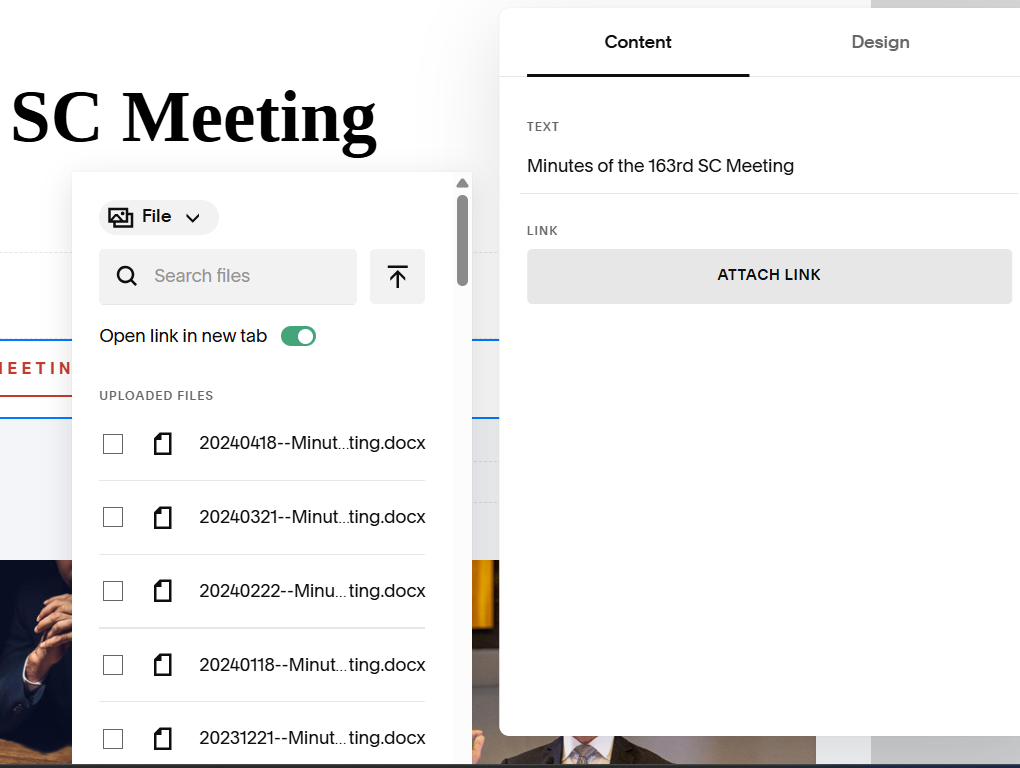
- Now click on the Attach Link button. If linking to an external document, you can copy and paste in the url into the provided field. Otherwise, change the type from URL to File. Here you can search for or select documents that have already been uploaded into the Media library. Also, you can use the upload button on the top right to upload a new document from your PC or device.
- Once it’s uploaded, a checkmark will be seen on the newly uploaded selected file. If using a PDF ensure that the option to Open Link in a new tab is toggled.
- Finally click Save at the top of the screen to save your changes.

Note, if this is a blog post or article ensure that you change the status to Published under the Settings screen so that your changes are publicly visible. If necessary, on the Publish setting, you can change the publish date to a previous date to create a backdated post.